Submitting a Bid
To submit a TenderBox Bid, you need to have purchased the tender and be logged in as the user who made the purchase.
Preparing Your Files For Submission
Review the TenderBox submission form well before the deadline to check the process and requirements.
Format of Submission
-
The upload page has separate upload fields for each of the bid requirements. For example, there are separate upload fields for your:
- B-BBEE certificate
- Tax clearance certificate
- Annual Financial Statements
- etc.
-
Prepare all the required documents for the bid as separate files.
- You will need to upload a PDF copy of the entire signed Tender Document.
- You will also be required to upload separate files for each of the Mandatory and Functionality requirements listed in the tender document.
-
Save all of your documents as PDF files unless otherwise specified in the Tender Document (specified formats can also be seen by referring to the online TenderBox form).
- How to merge files into one PDF
Pricing Schedules
Pricing schedules are usually submitted as MS Excel spreadsheets.
File Size
You can upload files up to 80MB in each upload field. If your files exceed 80MB or you are on a slow internet connection, reduce the file size.
Multiple Files
If a single upload field requires multiple documents, combine them into one PDF, or if a ZIP file is acceptable for the upload, you can compress multiple files into a ZIP Archive file. Always follow the directions in the Tender Document or TenderBox form. Reduce the size of your files as much as possible to make them easier to upload.
How to create a ZIP file
- Windows: MS Windows guide | YouTube video
- Mac: Apple Mac guide | YouTube video
Steps to Submit a Bid
-
Navigate to My Purchased Tenders from the user navigation or the Supplier Hub.
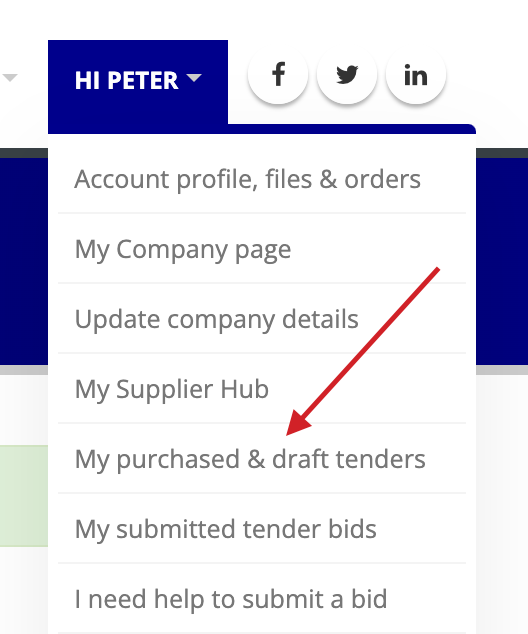
- The Online Submissions column will display a Submit Bid link when the TenderBox is available for submissions.
-
Click on the Submit Bid link to be redirected to the TenderBox submission form.
- The TenderBox form will guide you through the required fields and file uploads necessary for your submission.
-
Complete the required information in the TenderBox form and upload the required files.
-
Save Draft: You can save your progress at any time by clicking the Save Draft button.
- Drafts allow you to return and continue working on your submission before the deadline.
- See Editing Your Submission below.
-
Submit Bid: Once all the necessary information has been provided and the required documents uploaded, click the Submit Bid button to make the official submission. (You will still be able to edit your submission until the submission deadline has been reached.)
- You will receive a confirmation email once the bid is submitted.
- A new email will be sent to you each time you edit your submission.
- If you do not receive the confirmation emails, check your spam folder. (Whitelist all emails from purcosa.co.za.)
- A copy of your submitted data is also sent to an unmanned secure PURCO SA mailbox as a backup for audit purposes.
Editing Your Submission
-
You can edit your submitted bid up until the submission deadline by navigating to My submitted tender bids from the user navigation.
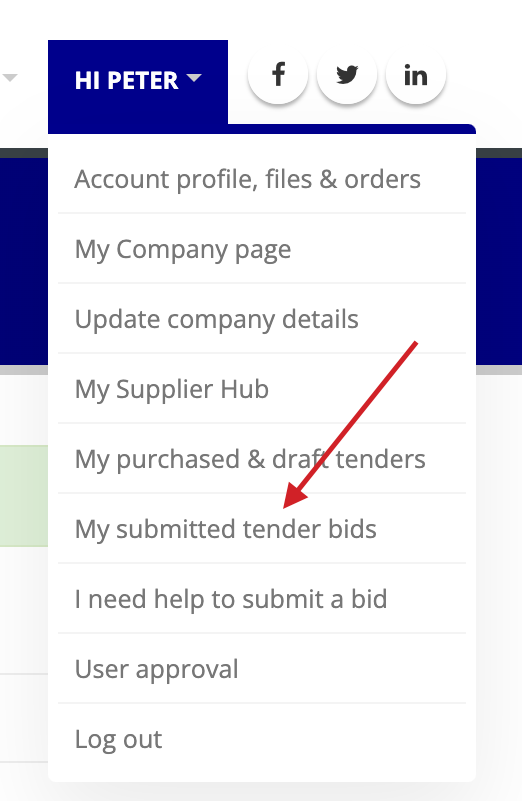
- Click Edit to make changes to your submission.
- Once the deadline is reached, your submission will be locked and the status will display CLOSED.
Getting Help with a Technical Issue
- Test the process well before the deadline.
- Submit any questions about the tender on the tender page.
- Contact PURCO SA at 011 545 0940 for assistance.
- If necessary, PURCO SA will refer you to the website administrator.
Bid Security and Integrity
- Secure server
The PURCO SA website is hosted in a secure data center with built-in security monitoring and autonomous attack prevention systems. Strict web server and firewall monitoring services are in place. - Secure data transfer
The website uses HTTPS encryption and Perfect Forward Secrecy protocol for secure data transfer. - Secure data storage
Your uploaded files are stored securely on the PURCO SA server. - No access till closing date
Bid files are not accessible to PURCO SA staff or the Bid Committee until after the closing deadline. Access is automated post-deadline. - File access strictly controlled
Access to submitted Bid Files is restricted on a per-tender basis to a controlled list of staff and committee members. - Audit trail
The system records and timestamps file uploads and user submissions. - No submissions after closing date
The TenderBox upload page is deactivated immediately after the closing deadline to prevent late submissions.