Getting Started
This section will guide you through the steps to register as a supplier, set up your account, and manage your password.
Registering as a Supplier
To participate in tender purchases and bid submissions, you must register on the system and associate yourself with an organisation. Follow these steps:
Providing Your Details
1. Navigate to https://purcosa.co.za/
- Click "REGISTER new account"
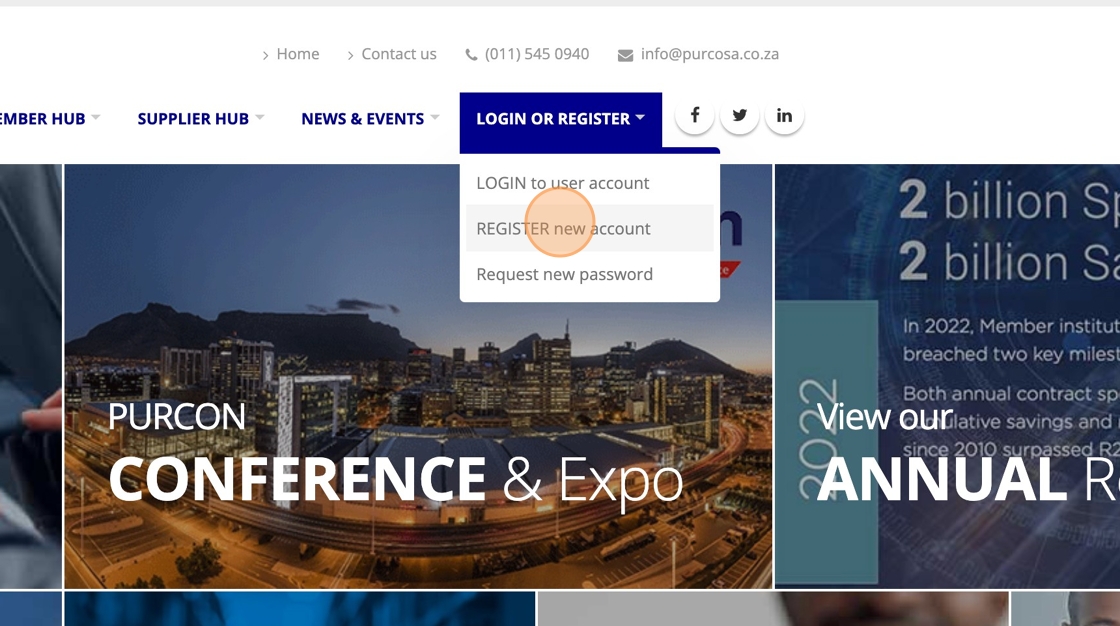
- Enter your details in the fields provided.

- Select one of the 3 options discussed below.
Selecting an Existing Organisation
If your organisation is already registered in the system:
- Ensure the option "See if your organisation is already registered" is selected.
- Begin typing the name of your organisation in the search box.
-
Select your organisation from the dropdown.

-
Once registered, you will need to wait for approval from a Profile Editor of your organisation before proceeding with any tender-related actions.
- Profile Editors will receive an email notification about your request, their email addresses are listed in the message confirming your registration.
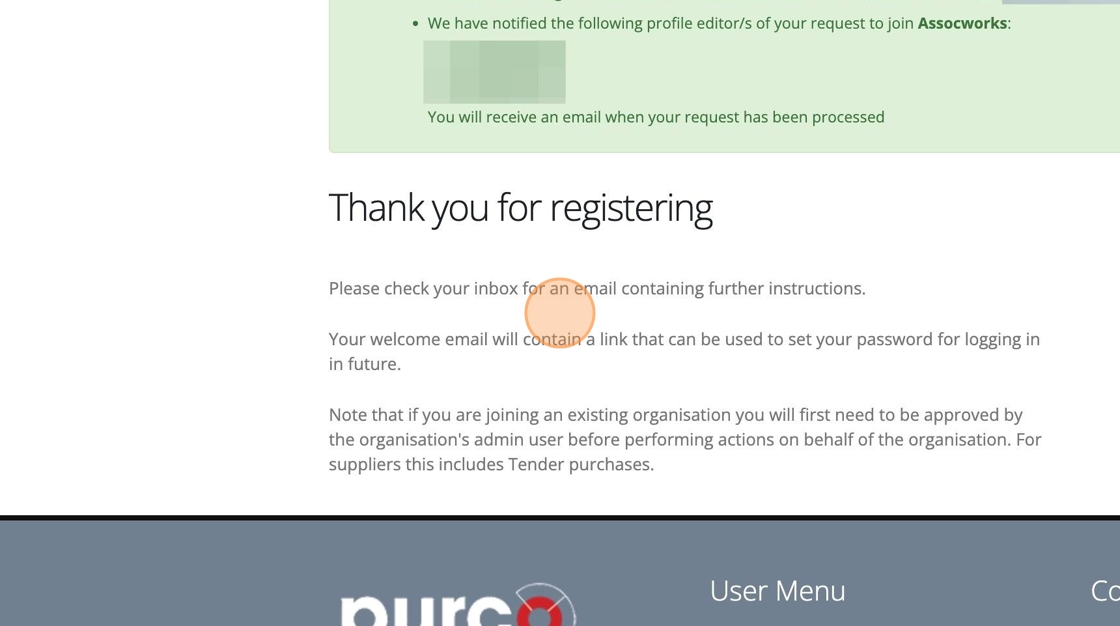
Creating a New Organisation
If you are certain that your organisation is not listed:
-
Select "Create a new organisation":

-
Enter the name of your organisation

-
Select the "Supplier" option for your organisation type.

-
Upon registration, you will be automatically logged in and redirected to the to provide detailed information about your new organisation. See Managing Your Organisation Profile.

- You will be assigned the role of Profile Editor for your organisation, giving you the ability to approve other users joining your company.
Not Associated with an Organisation
For individuals not associated with an organisation (e.g., student or unemployed):
- Select "Not associated with an organisation" during registration.
- You can proceed with exploring the platform, but you will need to associate with an organisation before you can make any tender purchases or bid submissions.
Logging In and Setting Your Password
After registration, you will receive a welcome email with a one-time login link. Follow these steps:
Welcome Email and One-Time Login Link
- Check your email for the welcome message with the subject "Welcome to PURCO SA".
- Click the one-time login link in the email to access the system.
- This link is valid for a limited time. If the link expires, follow the steps below for password reset.
Setting Your Password
Once logged in, it’s important to set a password for future access:
-
You can set your password directly via the one-time login link or by navigating to your Account Profile page.
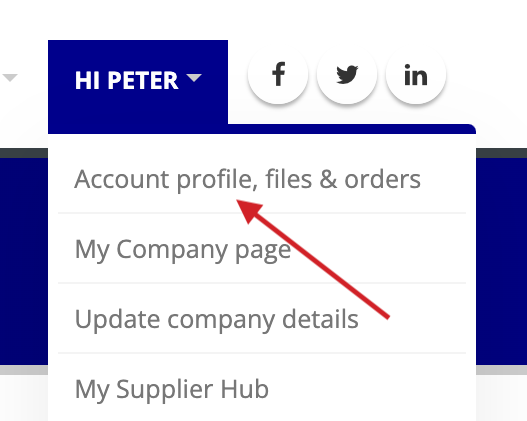
- On your Account Profile page, click the Edit tab at the top to access the form for updating your password.
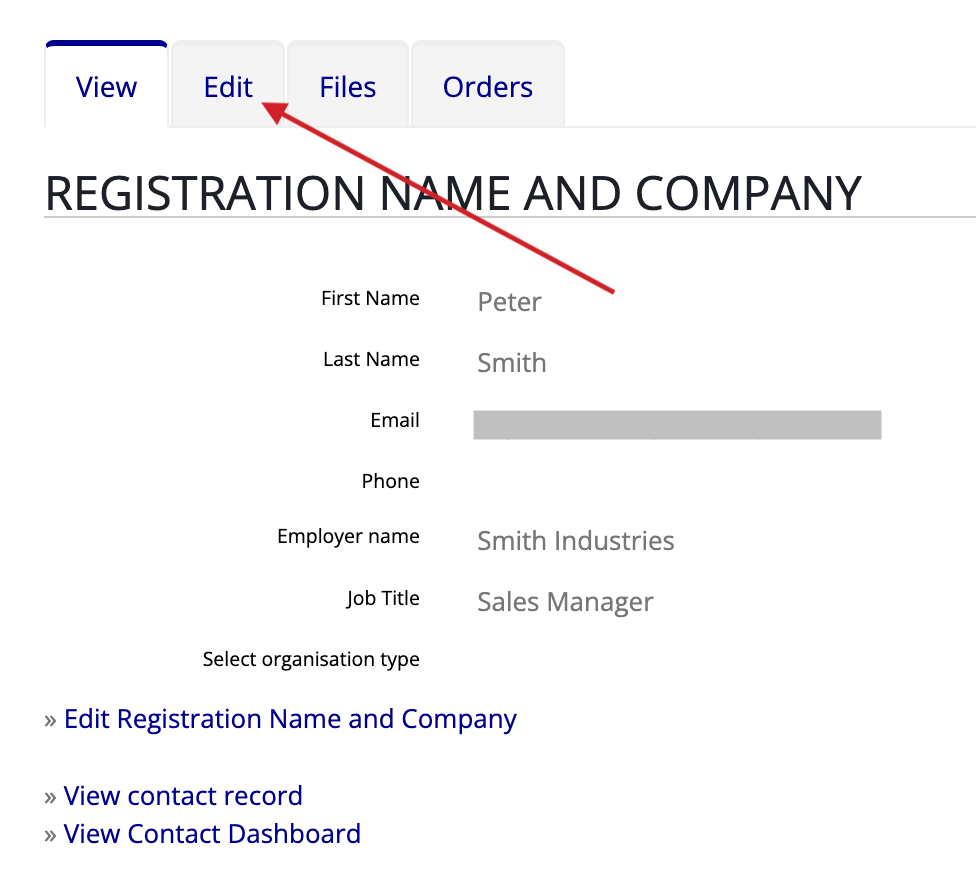
-
Passwords must meet the following requirements:
- At least 8 characters long
- Include at least 1 digit
- Include both uppercase and lowercase letters
Handling Expired Login Links
If the one-time login link has expired, follow these steps to reset your password:
- On the login page, select "Request new password".
- Enter your email or username, and a password reset link will be sent to you.
- Use the link in the email to reset your password. The link expires after 24 hours, so act quickly!
Resetting Your Password
If you forget your password:
- Go to the Login page and select "Request new password".
- Follow the same process as outlined above to reset your password.