Purchasing Tenders
When purchasing tenders, all payments are processed online through our PayFast, and an invoice is generated for every completed transaction. This section will guide you through making payments and accessing your invoices.
The Payment Process
-
Initiating a Payment:
- After selecting a tender to purchase, click the Buy Now button on the tender details page.
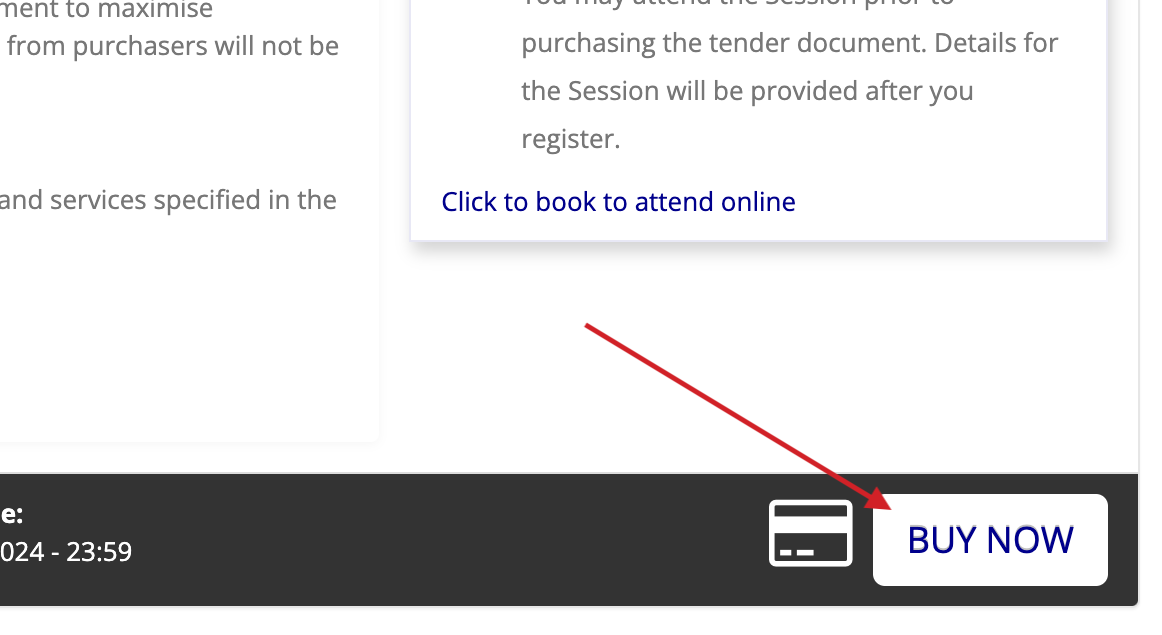
- You will be redirected to a page where you can review your purchase before proceeding to payment.
-
Providing Billing Information:
- If your organisation has not yet provided billing details, a modal will appear prompting you to enter a Billing Email for invoices. This email will be set as your organisation’s billing address.
- If your organisation is VAT registered, you can also enter the VAT number. The VAT number will appear on your invoice.
-
Warning: VAT Number:
- If no VAT number is provided, a warning message will appear on the purchase page reminding you to add your VAT number if it is required for your invoice.

- Click on the link to provide the VAT number before proceeding with the purchase.
-
Confirming Your Purchase:
- After confirming that your purchase details are correct and entering any missing information, proceed to the payment section.
- Payments are processed through PayFast, our secure payment gateway. Click Continue to next step to be redirected to PayFast and complete your payment.
Note: Free tenders will have a Register Now button instead of Buy Now.
Viewing Purchased Tenders & Files
Once you have completed payment for a tender, you are able to access the tender documents:
-
Navigate to My Purchased Tenders from the user navigation or the Supplier Hub.
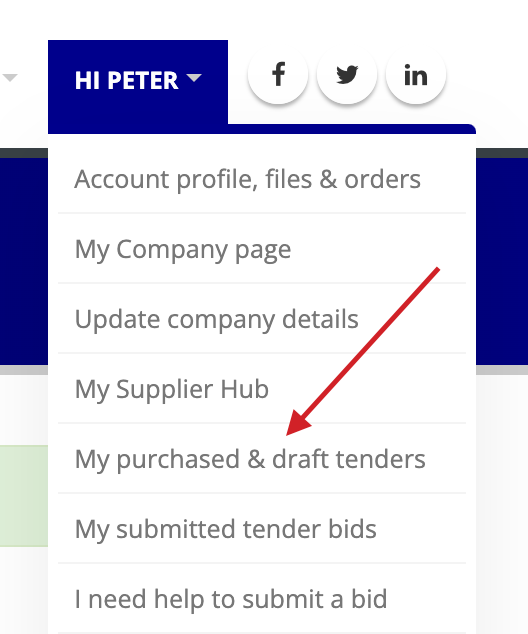
-
The Tender Documents column will list links to the purchased documentation.
-
If online submissions are allowed, the Online Submissions column will show a Submit Bid link when the TenderBox is ready for receiving submissions.
Other possible statuses in the Online Submissions column:
- CLOSED: The submission deadline has passed, and no further submissions or changes can be made.
- UNAVAILABLE: Online submissions are not supported for this tender. In such cases, you may need to follow other submission methods detailed in the tender description.
- COMING SOON: The TenderBox has not yet been published and is not available for submissions. Check back closer to the submission window.
-
You can download any previous invoices by following the link provided above your list of tenders.

Alternatively, you can also find your purchased files by following these steps:
-
clicking the Account profile, files & orders menu item.
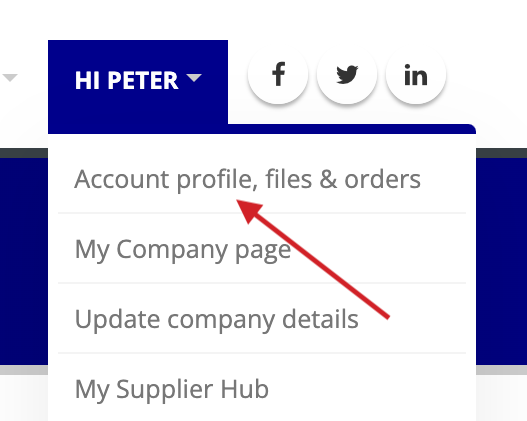
-
Clicking the Files tab. This will list all files you have been granted access to, including tender documents.
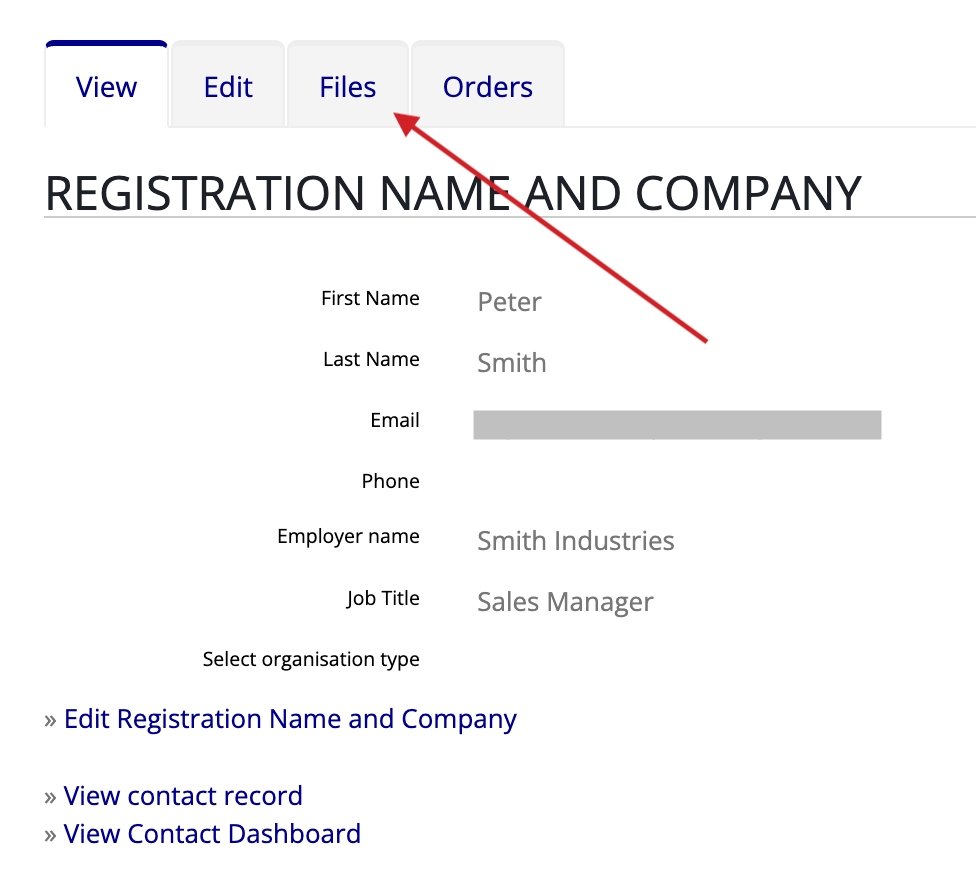
Accessing Your Invoices
-
Proof of Payment:
- After your payment is processed, you will receive a Proof of Payment email.
- You can download your invoice from the tender purchase page or the My Tenders page.
-
Downloading Invoices:
- Navigate to the My Purchased Tenders page via the user navigation or the Supplier Hub.
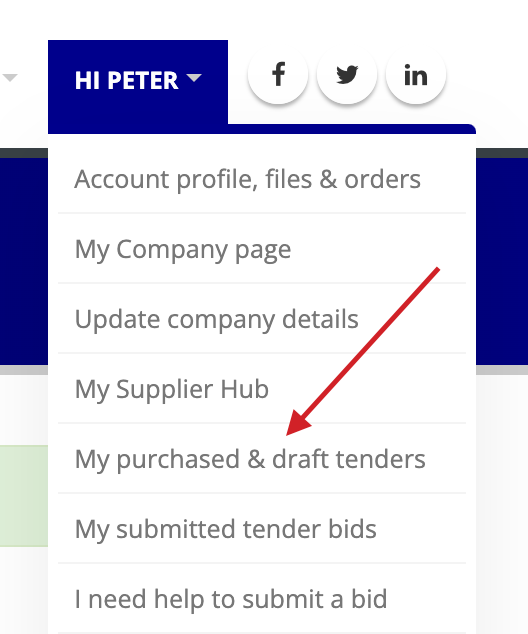
- Above your list of tenders, click Click here to download paid invoices.

- You will be redirected to a page listing all of your organisation's completed purchases along with the option to download the corresponding invoice.
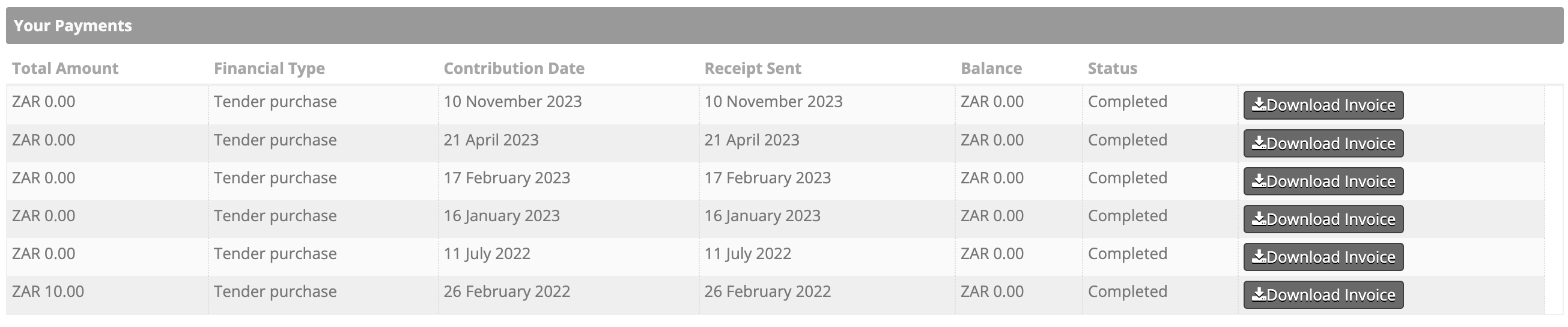
Refunds and Transfers
It is important to note that:
- All purchases are non-refundable and non-transferable.
- Make sure you are purchasing the correct tender and reviewing all details before proceeding with payment.
For further assistance on managing payments and invoices, feel free to contact PURCO SA directly.