Guide: Online tender submissions
Important:
- To submit a tender you must purchase it, and you must login as the user who made the purchase.
- Test the bid submission process well before the deadline.
- Submit any questions about the tender on the Q&A section at the bottom of the tender page or as directed in the tender document.
- We strongly recommend that you begin populating your submission as soon as the online tenderbox is available.
- Save drafts as you proceed and finalise your bid the day before the tender deadline.
- You can edit your draft or final submission at any time before the deadline.
VIEW A DETAILED SUPPLIER GUIDE
View a comprehensive guide to using the PURCO SA system
The Supplier Guide provides more detailed information about submitting bids.
Information on this page
- View a detailed video about how to submit your bid (20 minutes on Youtube)
- Where is the upload page to submit your bid
- How to prepare your bid files
- What happens after submission
- Be patient
- You can review and edit your submission
- Bid security and integrity
- Files are too big
- How to get help
1. WHERE IS THE UPLOAD PAGE TO SUBMIT YOUR BID?
- Log in to the PURCO SA website using the username of the person who purchased the tender.
-
Click on the 'My purchased and draft tenders' link on your SUPPLIER HUB page, or under your username.
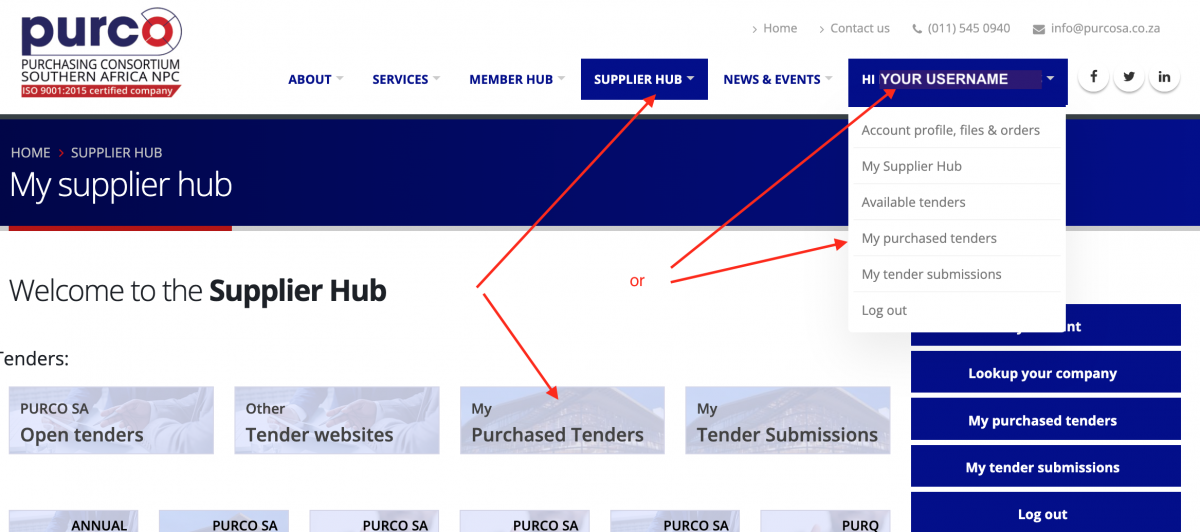
- The "My purchased and draft tenders' page lists all the tenders you have purchased, and includes a link to submit your bid.
-
Click on the 'Submit bid' link to the upload page where you will submit your bid.

2. HOW TO PREPARE YOUR BID FILES
Review the tenderbox upload page early
- Visit the tenderbox upload page well before the deadline to check the process and requirements.
Format of your submission
-
The upload page has separate upload fields for each of the bid requirements. For example there are separate upload fields for your:
- B-BBEE certificate
- Tax clearance certificate
- Annual Financial Statements
- etc. - Prepare all the required documents for the tender as separate files.
- Take note of the file size and type requirements for every file. Your bid will not succeed if these are incorrect.
- You will have to upload a PDF copy of the entire signed Tender Document
- In addition, you will be required to upload separate files for each of the Mandatory and Functionality requirements listed in the tender document.
-
Save all your documents as PDF files unless otherwise specified in the tender document and tenderbox wenform.
- How to create a pdf file
- How to merge files into one pdf
Pricing schedules
- Pricing schedules are normally submitted as MS Excel spreadsheets and as a PDF copy of the Excel sheet.
Multiple files
- If an upload field asks for multiple files you can combine them in one pdf, or compress them into a Zip file.
-
Always follow the directions in the Tender Document or on the webform.
How to create a zip file:
Windows: MS Windows guide | Youtube video
Apple Mac: Apple Mac guide | Youtube video - Reduce the size of your files as much as possible to make it easier to upload them (see suggestions below).
3. WHAT HAPPENS AFTER SUBMISSION
- If after clicking on the 'Final Submission' button you are not redirected to a confirmation page, there may be a problem with your submission. Refresh you page and start again.
- After saving your submission our system will immediately send you a confirmation email listing the files and information you have submitted. The email will be sent to the email address of the logged in user. A copy of the confirmation email is sent to an unmanned secure PURCO SA mailbox as a backup and for audit purposes.
- A new email will be sent to you each time that you edit and save your draft or final submission.
- If you do not receive the confirmation emails check your spam folder. Then log into the site and go to the 'My Tender Submissions page to check your submission. (It is important to whitelist all emails from purcosa.co.za)
How to check your submission
- You can log back into the website at any time before the closing deadline to edit or check your submission.
- Log in and access your bid under the "My Submissions" link or the 'My purchased tenders' link on your Supplier Hub page.
- We recommend that you doublecheck each file by saving it from your submission on the website to your computer, and checking it opens correctly.
- You can replace any of your uploaded Bid Files if necessary.
- You will not be allowed to edit your submission or change any bid files after the closing deadline date/time.
-
Your Bid Files will be saved into a secure folder on the PURCO SA server.
- The PURCO SA Tender Administrator will be alerted to your submission, but your Bid Files will not be accessible by PURCO SA tender staff or the Bid Committee before the closing deadline date/time of the tender.
- The Bid Committee and PURCO SA tender staff will only be able to access and download your Bid after the tender closes.
4. BE PATIENT
- Click the UPLOAD button after you select each file.
- If your files are large, there are lots of files to upload, or you do not have fast internet the submission may take a while.
- If the upload process does not complete or takes longer than a few minutes, refresh your page and start again.
- When the file is finished uploading you will be redirected to a confirmation page.
- If you are not redirected to the confirmation page your upload was not successful. Refresh your page and start again.
5. YOU CAN REVIEW AND EDIT YOUR SUBMISSION
- When submitting your bid you can save a draft of your submission, and return at any time to edit it.
- If you are on a slow connection it is a good idea to save a draft after uploading each file.
- When you are happy with your submission press the Submit button to submit your final bid.
- You can replace any Bid Files or submitted information at any time before the closing deadline of the tender. See below.
- We recommend that you doublecheck each file by saving it from your submission on the website to your computer, and checking it opens correctly.
- You can replace any of your uploaded Bid Files if necessary.
- You will not be allowed to edit your submission after the closing date.
6. BID SECURITY AND INTEGRITY
-
Secure server
The PURCO SA website is hosted in a secure data centre with built-in security monitoring and autonomous attack prevention systems and agents. Strict web server and firewall monitoring services are in place. -
Secure data transfer
The website uses HTTPS encryption to protect the data transfer of your submission upload and the Perfect Forward Secrecy protocol is enabled to offer further security. -
Secure data storage
Your uploaded files are saved in a secure folder on the PURCO SA server. -
No access till closing date
Your Bid files will be not be accessible by PURCO SA tender staff or anyone on a Bid Committee until after the closing date/time. Access to submissions is enabled by the automated system only after the closing date/time. PURCO SA tender staff will be advised of your submission when you submit your bids, but can only access your Bid documents and details after the closing date. -
File access strictly controlled
Access to submitted Bid Files is restricted on a per tender basis to an auditable, tightly controlled list of appropriate PURCO SA staff and bid committee members. -
Audit trail
The system automatically records and date/time stamps when Bid Files are uploaded, as well as the user who submitted the files. -
No submissions after closing date
This TenderBox upload page is automatically deactivated immediately after the closing date/time to prevent late submissions.
7. MY FILES ARE BIG
- You can upload up to 80MB files in each of the Upload fields
- If your files are larger than 80MB, or if you are on a slow internet connection you can reduce the size of your files.
- How to reduce the size of a pdf file
- How to reduce the size of an Excel file
- How to reduce the size of a Word file
- How to reduce the size of a Powerpoint file
8. ASSISTANCE IF YOU HAVE A TECHNICAL PROBLEM WITH THE UPLOAD
- Test the process well before the deadline.
- Submit any questions about the tender on the tender page.
- Contact PURCO SA on 011 545 0940 if you have a problem.
- If necessary PURCO SA will refer you to the website administrator.
