Submitted by admin on Sat, 15/03/2025 - 19:06
Capturing a supplier's contact details for a contract
When a contract is awarded to a bidder, PURCO SA will request the bidder to provide details of the contact people for the contract, and the Supplier's Legal Address.
PURCO SA will send the supplier a link to use to add this information for the contract.
- Login to purcosa.co.za with the user details of the person who purchased the tender and submitted the bid.
-
Click on the link provided by PURCO SA. This will open a form to capture the contact details for the contract.
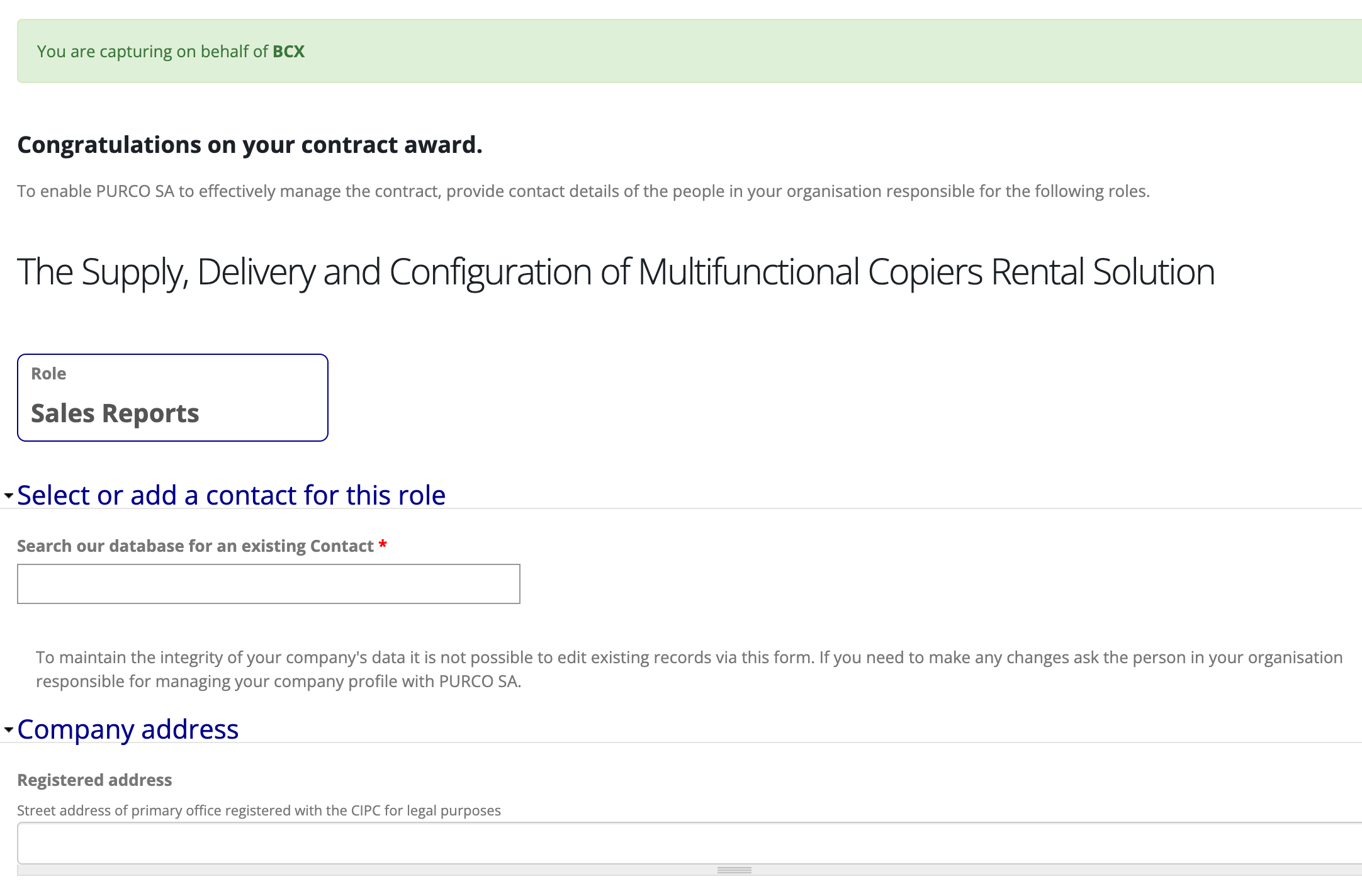
- The message in green at the top of the page confirms that the user is acting on behalf of the specified supplier.
- The role block indicates which role you are currently assigning a contact to.
- In the 'Select or add a contact' field, begin typing the name of the person to assign to the role.
-
The system will check whether that person has a contact record on the PURCO SA database. If the person is found on the system it will add that person to the role.
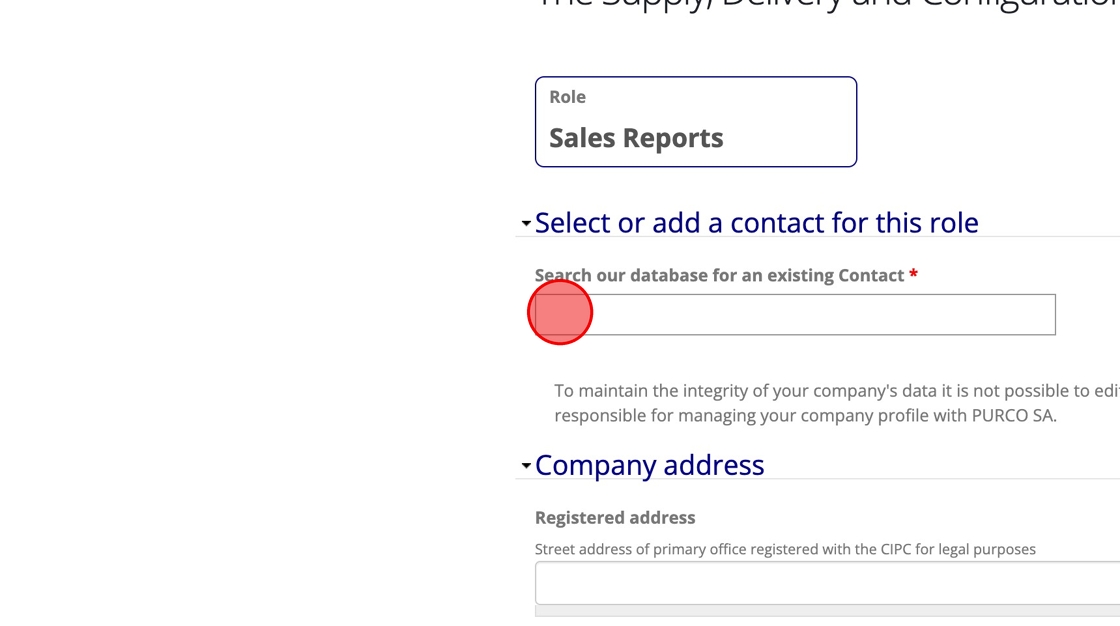
- If the contact is not found, click the green "NOT FOUND" dropdown option in order to create a new record. Enter the details of the new contact in the fields provided.
-
If the Registered address field is empty or contains an incorrect address, enter in the correct address.
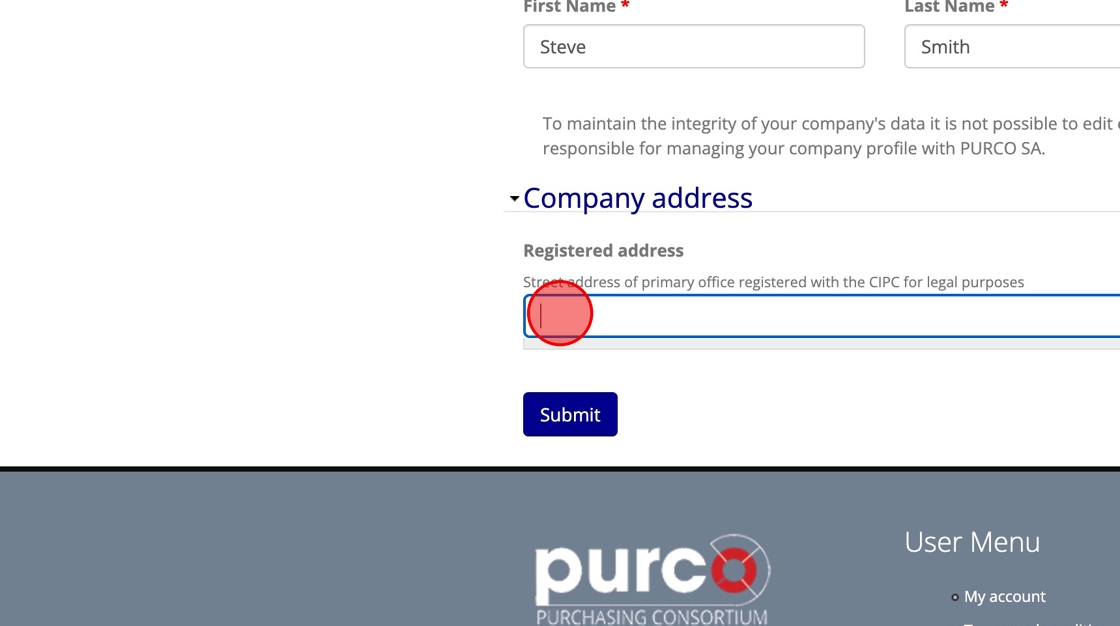
-
Click Submit
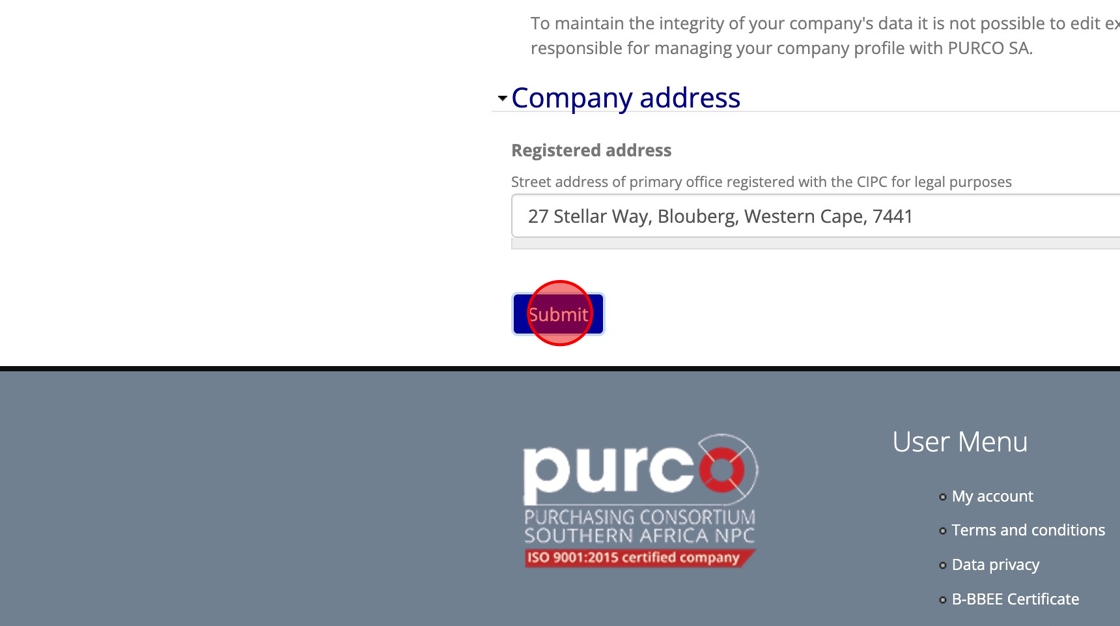
-
You can now select or add a contact for the next role, specified in the role block.
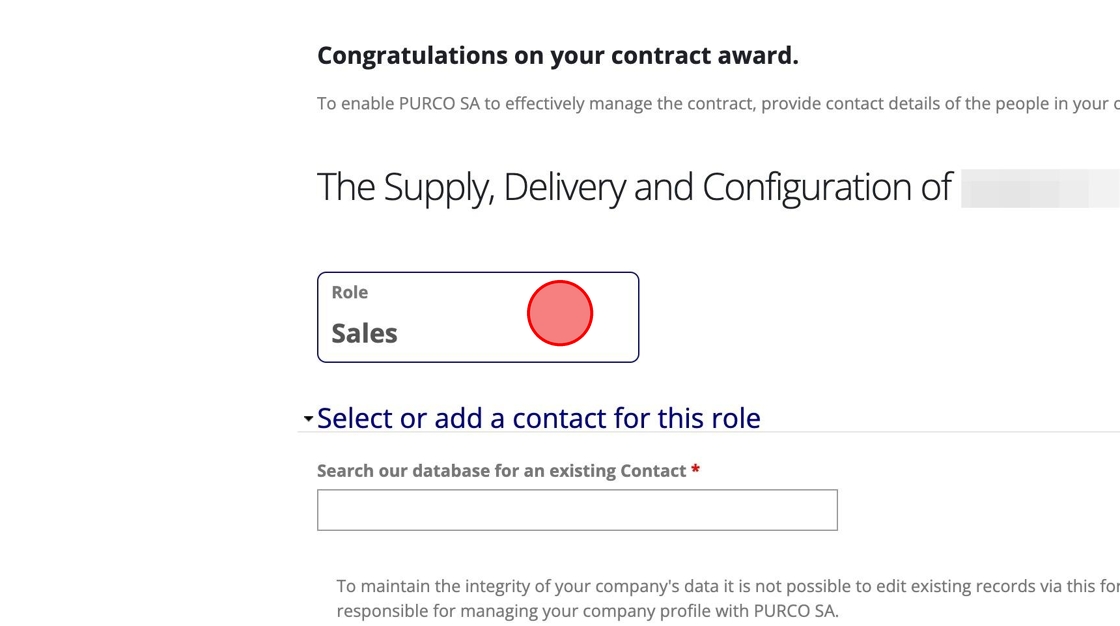
-
If you previously added a new contact, that contact will now be available to select when searching, making it an easy process to assign the same contact for multiple roles when appropriate.
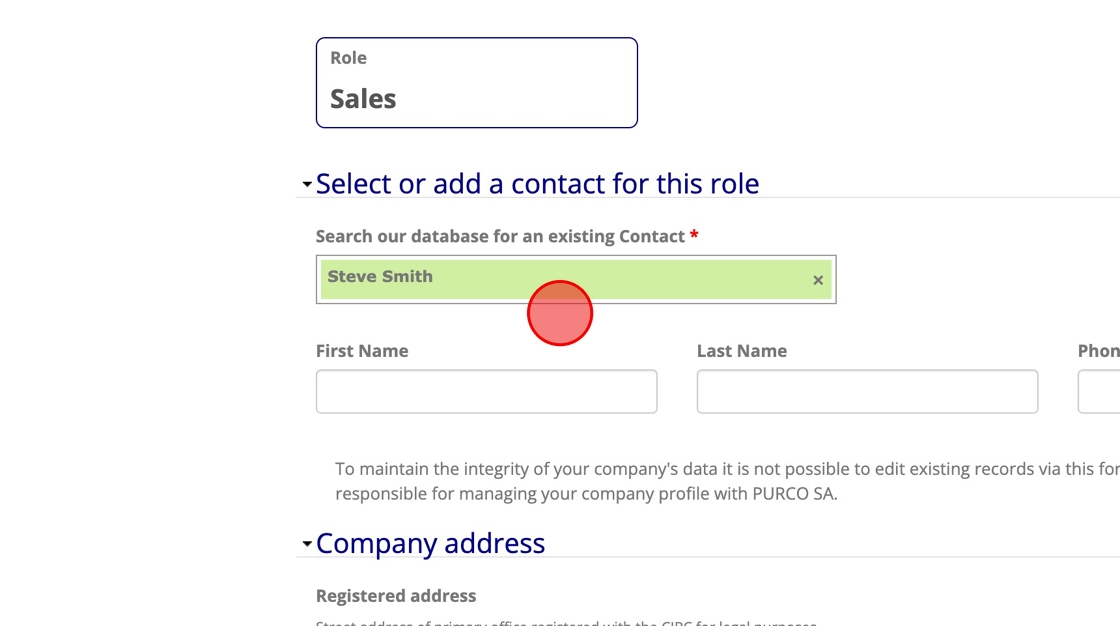
-
Repeat the steps to capture all of the supplier's contract contacts.
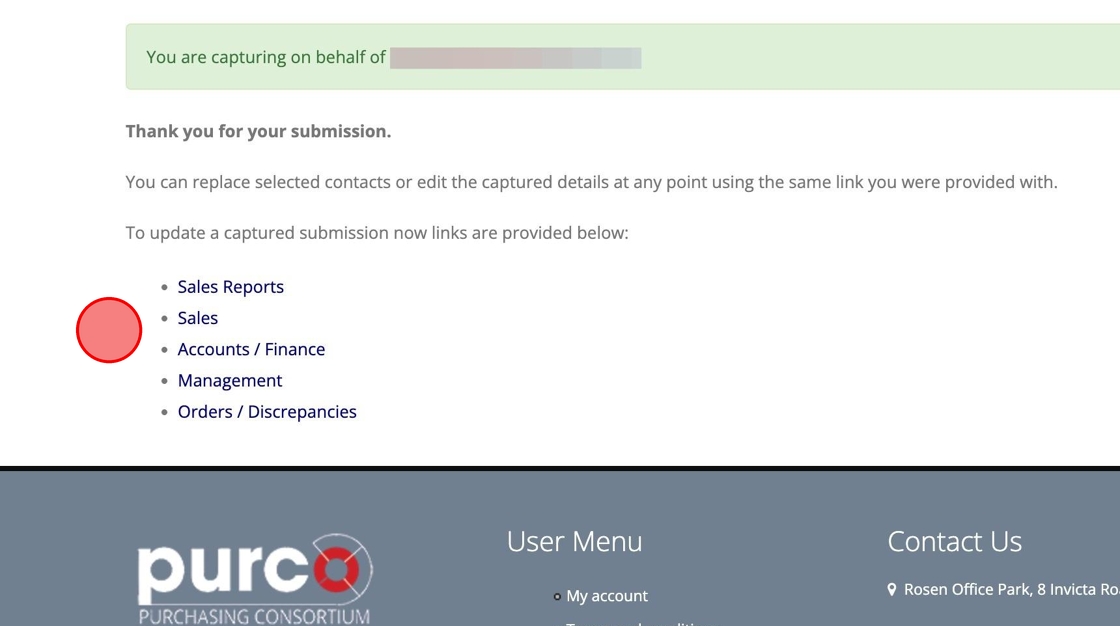
- Once you have added all the required information, you will see a confirmation message that includes links for each role provided in case changes are needed.
- The supplier is also able to make changes at any point (even after contract creation) by using the supplier link while logged in to the same account used for the bid submission.
