Submitted by admin on Tue, 25/02/2025 - 12:44
Steps to Submit a Bid
General note
- Start completing your submission as soon as the online e-Tender Submission form is available.
- You can save your bid as a draft as many times as you like until you are ready to complete and submit your final submission.
- We strongly recommend that you save your final submission the day before the deadline.
- You can edit a draft or final bid submission at any time up to the submission deadline.
How to submit your bid
- Log in to purcosa.co.za as the user who purchased the tender
-
Navigate to My Purchased Tenders from the dropdown under your username, or via the Supplier Hub.
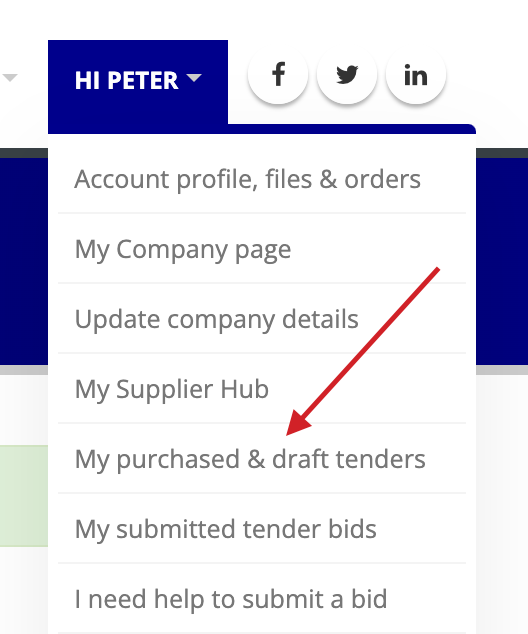
-
The Online Submissions column will display a Submit Bid link when the TenderBox is available for submissions.
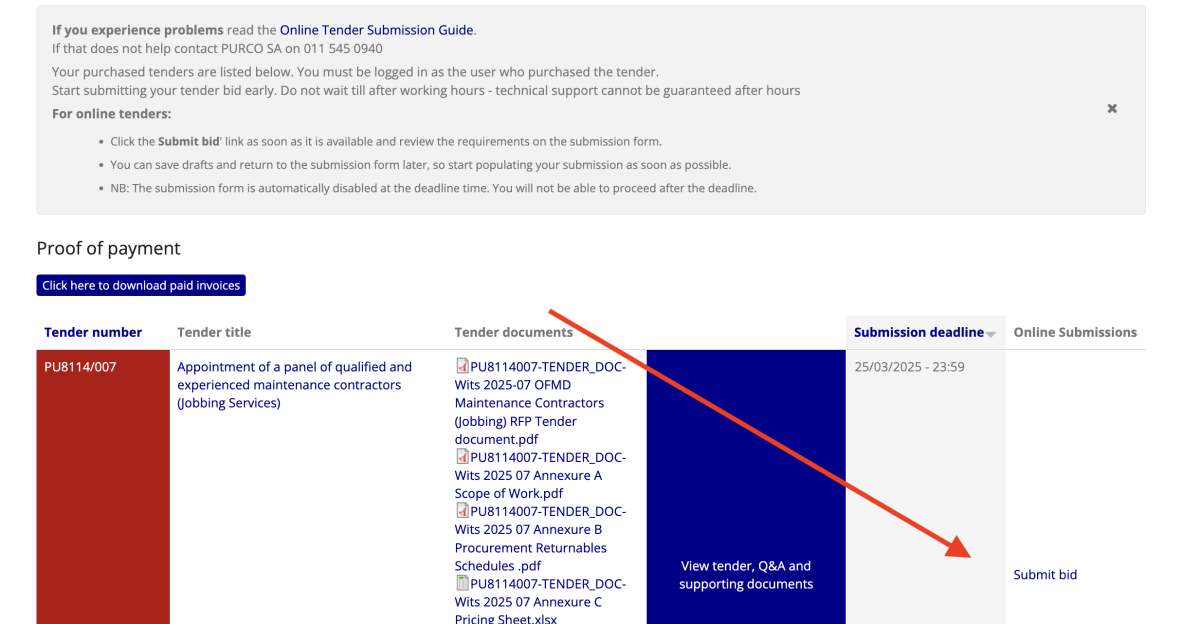
- Click on the Submit Bid link to be redirected to the TenderBox submission form.
-
The submission deadline is shown in red.
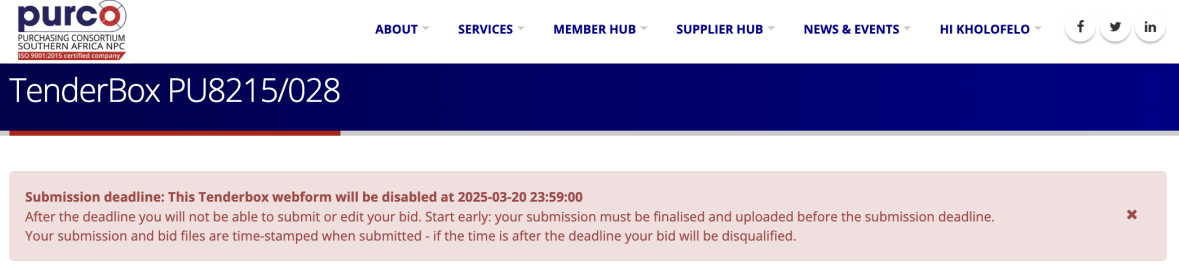
-
Read and follow the instructions at the top of the page.
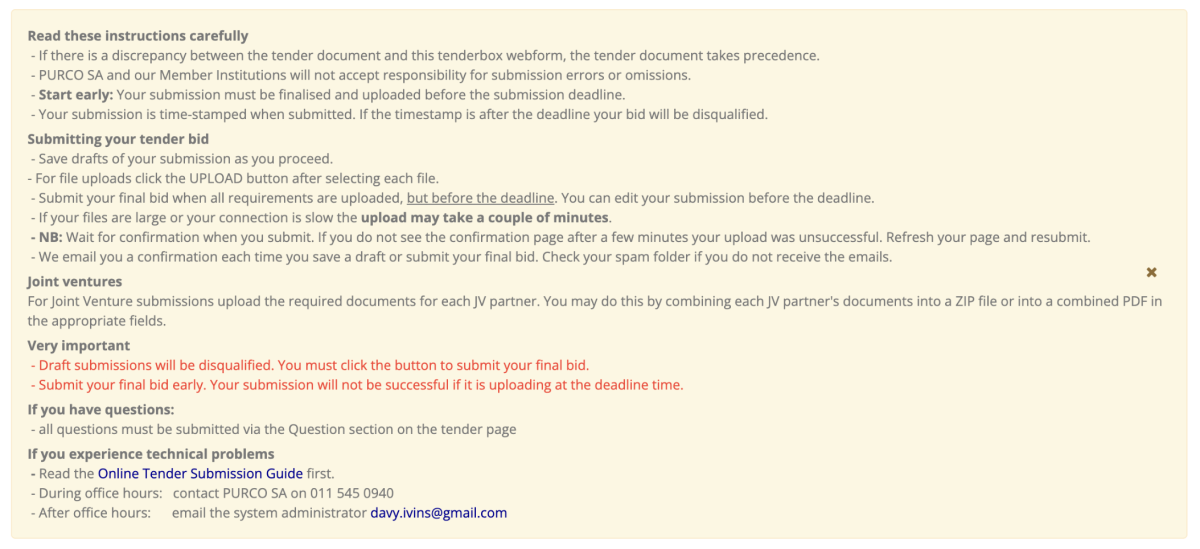
-
Click the checkbox to confirm. You will not be able to submit a final bid if the checkbox is not ticked.

-
Depending on the tender there may be only one or multiple component. checkboxes. Tick only the ones for the component/s that you wish to bid for.
-
Important: do not untick any checkbox for a component you are submitting a bid for before saving a draft or final bid. If you untick a checkbox the system will think you are not submitting a bid for that component, and will delete any previously uploaded information and not upload new files and data,
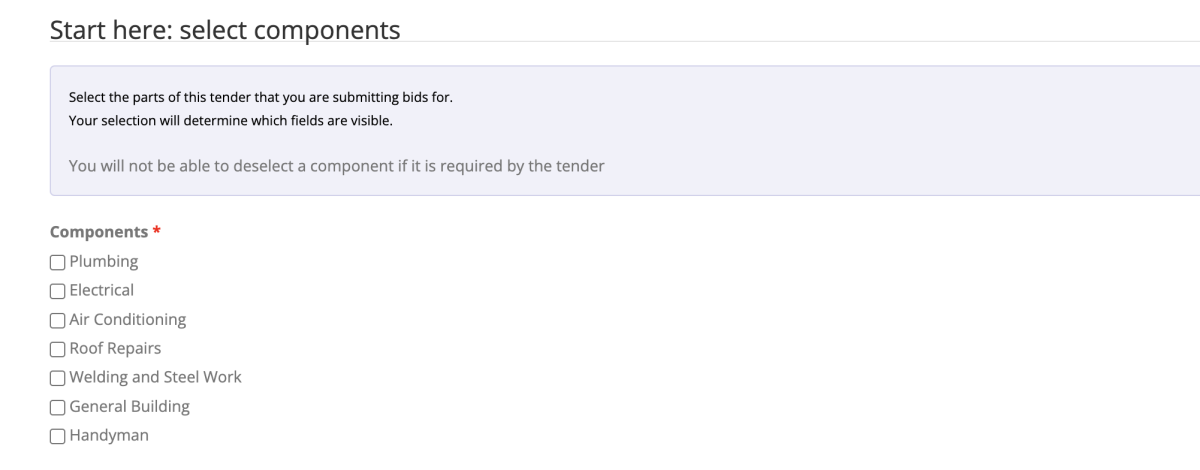
-
Important: do not untick any checkbox for a component you are submitting a bid for before saving a draft or final bid. If you untick a checkbox the system will think you are not submitting a bid for that component, and will delete any previously uploaded information and not upload new files and data,
-
When you check a component the form will open the fields that you have to submit. The bid submission eTenderbox is clearly separated into distinct sections for:
-
Mandatory Requirements
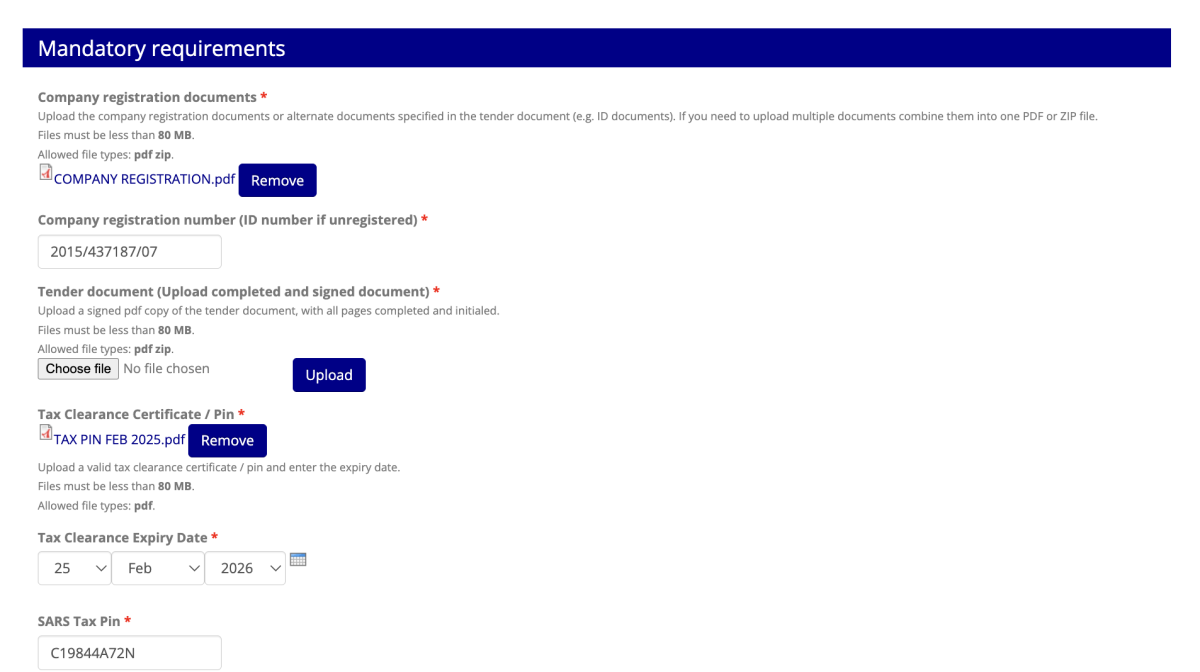
-
Technical/Functionality Requirements
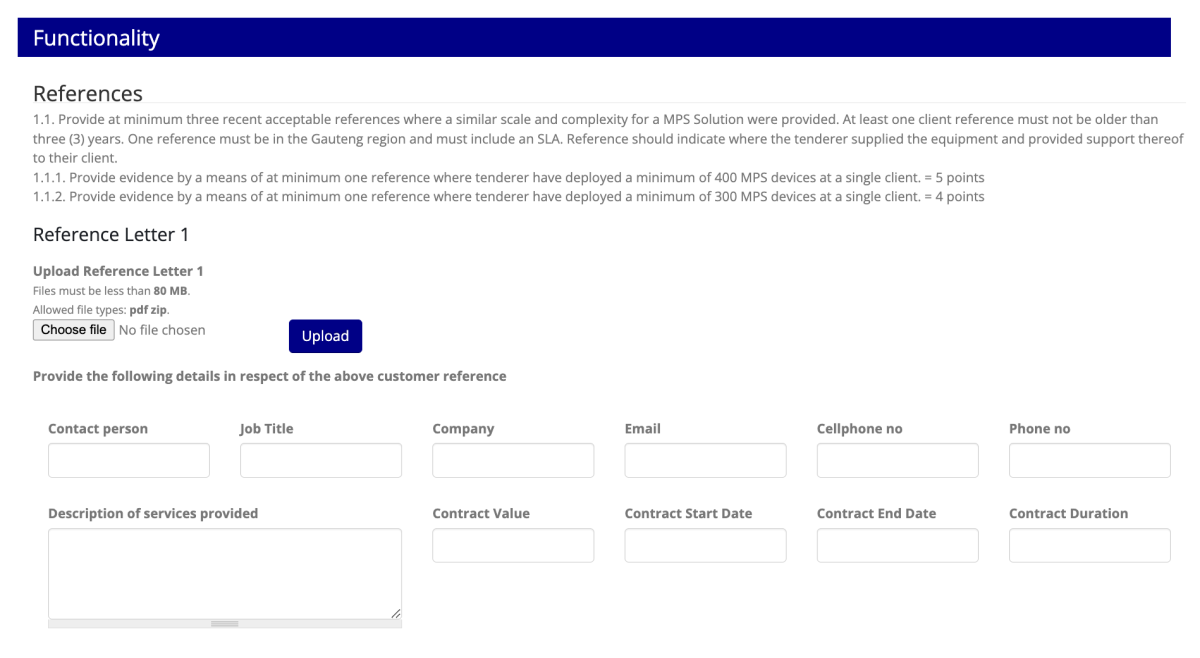
-
Pricing.
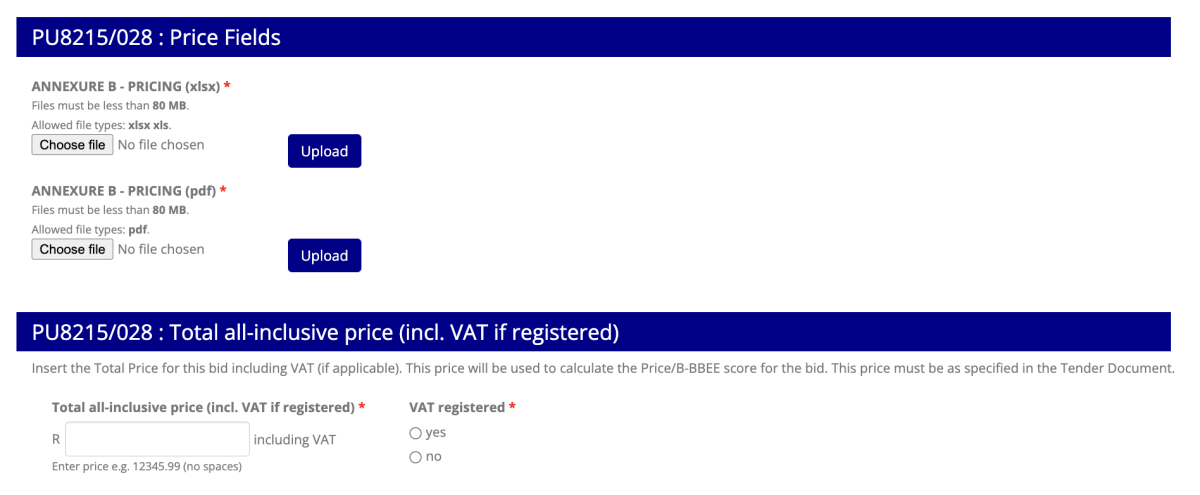
-
Mandatory Requirements
- Start completing the fields as soon as the bid submission eTenderbox is available.We recommend that you immediately upload the standard documentation and information that you already have e.g. your B-BBEE certificate etc.
- When uploading files choose the file from your computer and click the UPLOAD button. Take note of the file types and file sizes for each requirement.
-
Take careful note of the important instructions in the red block at the bottom of the tenderbox
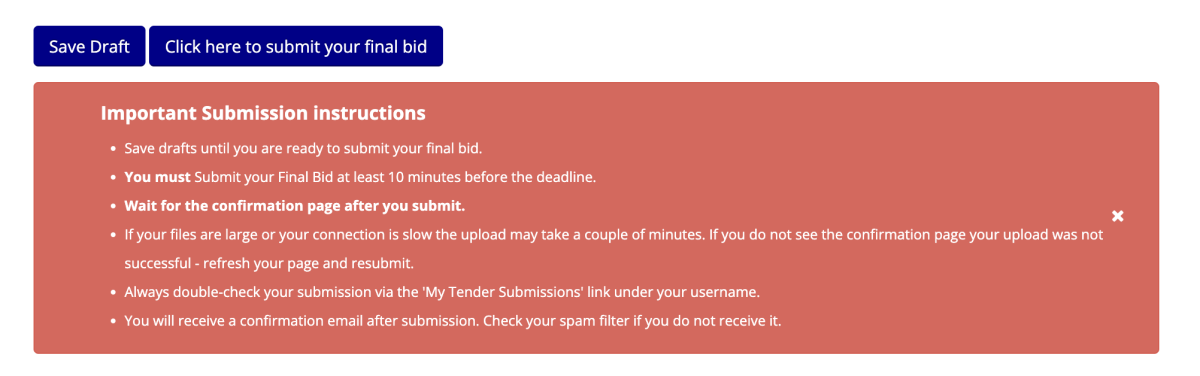
-
Save drafts: We recommend that you save your progress regularly by clicking the Save Draft button
- Drafts allow you to return and continue working on your submission at any time before the deadline.
- See Editing Your Submission below.
-
When you save a draft you will see a popup as follows reminding you that you are saving a draft and not a final submission.
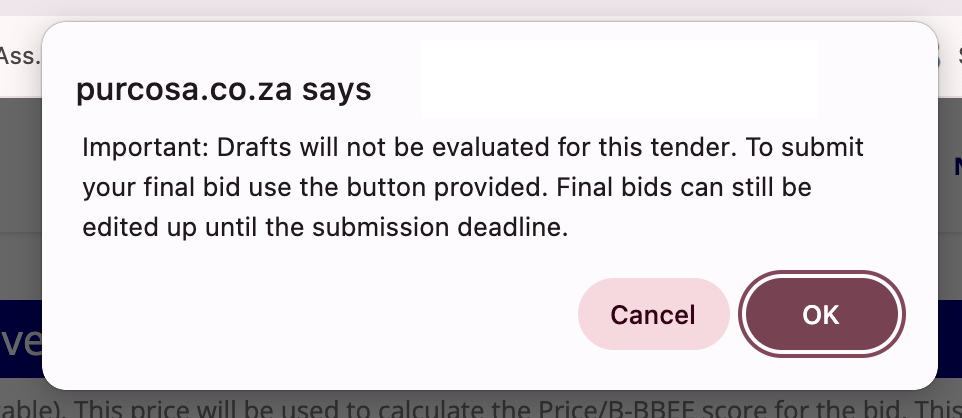
-
Submit Bid: Once all the necessary information has been provided and the required documents uploaded, click the Submit Bid button to make the final, official submission.
- You will still be able to edit your submission until the submission deadline has been reached.)
- You will receive a confirmation email every time you save, edit or submit you bid.
- A new email will be sent to you each time you edit your submission.
- If you do not receive the confirmation emails, check your spam folder. (Whitelist all emails from purcosa.co.za.)
- A copy of your submitted data is also sent to a secure, unmanned PURCO SA mailbox as a backup for audit purposes. This backup mailbox is not accessible by tender administrators or bid committees.
